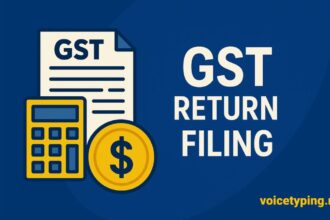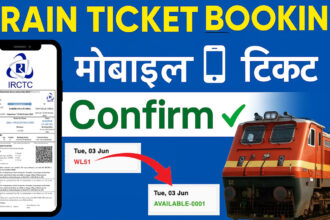In today’s digital world, typing fast has become an important skill for which you want to do Google Docs Voice Typing. If you want to write in Google Docs with just your voice without touching the keyboard, then you can use Google Docs Voice Typing.
If you use Google Docs Voice Typing, then this tool not only saves time but is also very useful for people who type at low speed. In today’s post, I will tell you how Google Docs Voice Typing works and how to use it.
What is Google Docs Voice Typing?
This Voice Typing feature inside Google Docs allows users to write text by speaking through a microphone. This Google Docs Voice Typing works on automatic speech-to-text technology and supports more than 100 languages (including Hindi). When your laptop or computer has an internet connection, it converts your voice into text in real-time and writes it.
- What is Google Docs Voice Typing?
- How to do Voice Typing in Google Docs? (Step-by-Step Guide)
- Step 1: Open Google Docs
- Step 2: Create a new document
- Step 3: Select Tools > Voice Typing
- Step 4: Allow the microphone
- Step 5: Select the language
- Step 6: Start speaking
- Google Docs voice typing commands list
- How to do Google Voice Typing on mobile?
- Conclusion:
Things required for this Google Docs Voice Typing use
- Google Account: A free Google account is required to use Docs.
- Chrome Browser: Currently, this feature works only on Google Chrome.
- Microphone: A microphone or headphones should be installed in the computer or laptop.
- Internet Connection: A good-speed internet is necessary for real-time conversion.
Benefits of Voice Typing
- Fast and easy typing: Whenever you type from the keyboard, it takes time, especially when you type slowly, but by speaking you can write much faster.
- Relief from hand fatigue: Voice Typing is especially beneficial for those who cannot type for a long time.
- Support of many languages including Hindi: Google Voice Typing supports more than 100 languages like Hindi, English, Marathi, Tamil, Bengali.
- Accessibility Friendly: Voice Typing is a boon for disabled people, for whom typing is difficult.
How to do Voice Typing in Google Docs? (Step-by-Step Guide)
Step 1: Open Google Docs
- First, log in to your Gmail ID and open a new page in Google Docs.
- Log in with your Google account.
Step 2: Create a new document
- Click on the “Blank” document or open an existing document.
Step 3: Select Tools > Voice Typing
- Go to the Tools menu above.
- There you will find the option of Voice Typing… Click on it.
Step 4: Allow the microphone
- When using it for the first time, the browser will ask for microphone permission. Click on “Allow”.
Step 5: Select the language
- Go to the “Language” dropdown above the microphone icon and select “Hindi” or your desired language.
Step 6: Start speaking
- Now, click on the mic icon. It will turn red.
- Whatever you speak will be written on the screen.
Important Tips for Google Docs Voice Typing
- Speak clearly and distinctly
- There should be no noise in your voice, and you should pronounce each word clearly.
Google Docs voice typing commands list
- Give commands for punctuation: You can improve your sentence by saying “comma”, “full stop”, “new line”, etc.
- Check Grammar: Some words may be typed incorrectly in voice typing, so read it once at the end
- Use a Headphone microphone: A headset mic gives better results than the built-in mic of a laptop.
- Formatting using commands: Not just text, you can also edit and format using your voice. For example:
- “New paragraph” — to start a new paragraph.
- “Bold” — to make the selected text bold.
- “Add comma” or “full stop” — to add punctuation.
- “Undo” — to undo the last action.
Note: Commands vary according to the language. Click “?” next to the mic icon to see a list of commands in Hindi.
In which languages is Google Docs Voice Typing available?
Google Docs Voice Typing supports more than 100 languages. Apart from Hindi, you can also type in these languages:
- English
- Marathi
- Tamil
- Telugu
- Kannada
- Bengali
- Gujarati
- Punjabi
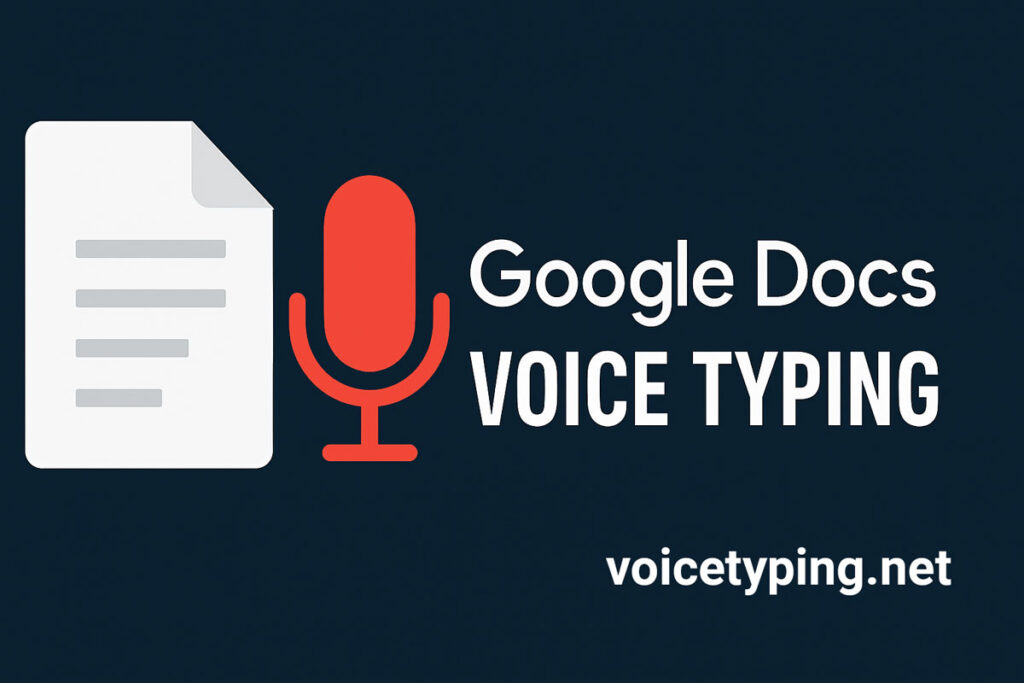
How to do Google Voice Typing on mobile?
Google Docs’ voice typing feature works best in a desktop browser, but you can also do voice typing on mobile through Google Keyboard (Gboard).
- Steps: Install Gboard.
- Start typing in any text field.
- Tap on the mic icon
- Start speaking and your text will be written.
Where can Google Docs Voice Typing be used?
- Blog writing
- Script writing
- Drafting letters and emails
- School/college assignments
- Official reports
- Creating YouTube transcripts
Limitations of Google Docs Voice Typing
- Does not work without the internet.
- Speaking too fast can lead to misrecognition.
- Difficulty understanding technical or special terms.
Conclusion:
Google Docs Voice Typing is a very impressive and useful tool that makes typing easy in many languages, including Hindi. If you don’t want to waste time typing or want to work faster, then this Google Docs Voice Typing tool is helpful for you, whether you are a student, writer, or office worker. With a little practice, you can use it even more efficiently, so now instead of dancing fingers on the keyboard, turn on the mic and start typing!
Also Read… GeM Quadrant Management Policy Q1, Q2, Q3,& Q4 क्या है?
🔍 Frequently Asked Questions (FAQs)
Q1. Is Google Docs Voice Typing completely free?
Yes, this is a free feature of Google Docs.
Q2. Can I use it offline?
No, it depends on the internet connection.
Q3. Does it work only in Chrome browser?
Yes, the voice typing feature is currently available only in Google Chrome.
Q4. Can I add punctuation to it?
Yes, you can speak commands like “comma”, “full stop”, “new paragraph”.
Q5. Is it based on AI?
Yes, it is based on Google’s Speech-to-Text AI technology.Google Docs Voice Typing