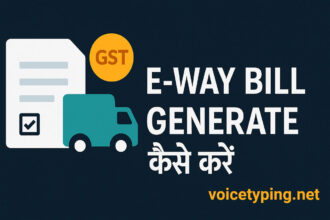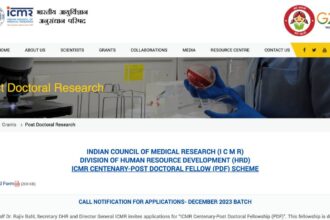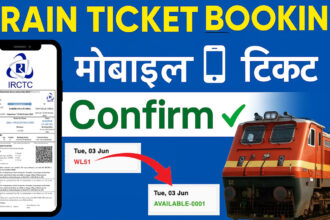If you also want to know “how to enable voice typing in whatsapp” then in this post I am going to give you detailed information. Read this post carefully, you will get all the information.
Most people in Android mobile use Gboard i.e. Google Keyboard, in which voice typing facility has already been provided by Google by default. To turn it on, follow the steps given below:
1. Install Gboard (if it is not already in your mobile):
To install Gboard, first go to Google Play Store and search for “Gboard” app and install it by clicking on the install button. After installing, set this “Gboard” app as the default keyboard in your mobile. For which you have to change some mobile settings.
Settings > System > Keyboard > Virtual Keyboard > Select Gboard.
2. Turn on voice typing:
- Go to Settings.
- Go to “System” or “Additional Settings”.
- Select “Keyboard and input methods” or “Language and input”.
- Enable “Google Voice Typing” or “Voice typing”. (This is usually on by default.)
3. Use voice typing in WhatsApp:
Open WhatsApp and go to a chat.
- Tap the text field so that the keyboard opens.
- Gboard will show the microphone icon () in the upper right corner. Tap it.
- Start speaking. What you say will be converted into text.
- After you finish speaking, tap the microphone icon again or press “Done” on the keyboard.
- Check the text and send the message by pressing the “Send” button.
Additional tips:
If you want to do voice typing in Hindi, make sure that the Hindi language is added in Gboard settings. (Gboard Settings > Languages > Add Hindi)
You can add punctuation marks by saying “comma”, “period”, or “question mark” while speaking.
Enabling voice typing on Apple iOS (iPhone)
Voice typing is available in the default keyboard on the iPhone. To use it:
Turn on the dictation feature:
- Go to Settings.
- Tap “General” > “Keyboard”.
- Turn on “Enable Dictation”. (This may ask with a pop-up at first.)
Use voice typing in WhatsApp:
- Open WhatsApp and go to a chat.
- Tap the text field so the keyboard appears.
- The keyboard will have a microphone icon () in the bottom right corner. Tap it.
- Start speaking. Your voice will be converted to text.
- When you’re done speaking, tap the keyboard or press “Done”.
- Check the text and send the message with the “Send” button.
Voice typing in Hindi:
- Go to Settings > General > Keyboard > “Keyboards”.
- Tap “Add New Keyboard” and select “Hindi”.
- Speak in Hindi while voice typing, it will automatically convert to Hindi text.
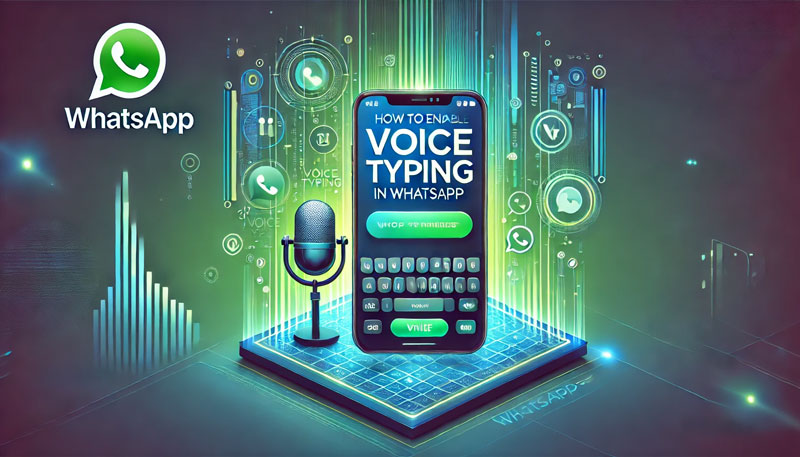
General tips for “How to enable voice typing in whatsapp”
Quiet environment: Speak in a quiet place for accurate typing, so there is no background noise.
Clear pronunciation: Speak slowly and clearly so that the correct words are typed.
Internet connection: Some devices may require internet for voice typing.
Editing: Check the text after typing and edit if needed.
Troubleshooting
Don’t see the microphone icon?
Make sure voice typing is enabled in your keyboard.
Update Gboard or default keyboard.
Typing incorrectly?
Check the language settings and select the correct language.
Turn on microphone permission (Settings > Apps > WhatsApp > Permissions).
Not working?
Restart the phone or reinstall the keyboard app.
This way you can easily use voice typing in WhatsApp. i hope you will get ‘ How to enable voice typing in Whatsapp” Quation answer. This feature saves time and makes sending messages easier. If you need any more help, ask!
Also Read…